A New 30" Contender: HP ZR30w Review
by Brian Klug on June 1, 2010 6:30 PM EST
ZR30w Color Quality
We’ll start out with the color quality of the ZR30w. As per usual, we report two metrics: color gamut and color accuracy (Delta E). Color gamut refers to the range of colors the display is able to represent with respect to some color space. In this case, our reference is the AdobeRGB 1998 color space, which is larger than the sRGB color space. So our percentages are reported with respect to this number, and larger is better.
Color accuracy (Delta E) refers to the display’s ability to display the correct color requested by the GPU. The difference between the color represented by the display, and the color requested by the GPU is our Delta E, and lower is better here. In practice, a Delta E under 1.0 is perfect - the chromatic sensitivity of the human eye is not great enough to distinguish a difference. Moving up, a Delta E of 2.0 or less is generally considered fit for use in a professional imaging environment - it isn’t perfect, but it’s hard to gauge the difference. Finally, Delta E of 4.0 and above is considered visible with the human eye. Of course, the big consideration here is frame of reference; unless you have another monitor or some print samples (color checker card) to compare your display with, you probably won’t notice. That is, until you print or view media on another monitor. Then the difference will be very apparent.
As I mentioned in our earlier reviews, we’ve updated our display test bench. We’ve deprecated the Monaco Optix XR Pro colorimeter in favor of an Xrite i1D2 since there are no longer up-to-date drivers for modern platforms. We’ve also done testing and verification with a Spyder 3 colorimeter. We’re using the latest version of ColorEyes Display Pro - 1.52.0r32, for both color tracking and brightness testing.
We’re providing data from other display reviews taken with the Monaco Optix XR alongside new data taken with an Xrite i1D2. They’re comparable, but we made a shift in consistency of operator and instrumentation, so the comparison isn’t perfect. It’s close, though.
For these tests, we calibrate the display and try to obtain the best Delta E we can get at both 200 nits and 100 nits (print brightness). We target 6500K and a gamma of 2.2, but sometimes performance is better using the monitor’s native measured whitepoint and gamma. We also take uncalibrated measurements that show performance out of box using the manufacturer supplied color profile. For all of these, dynamic contrast is disabled. The ZR30w has no other controls save brightness, which we manually adjust to hit our 200 nit and 100 nit targets.
So, how does the ZR30w do? Let’s dive into the charts:
We’ll start out with the color quality of the ZR30w. As per usual, we report two metrics: color gamut and color accuracy (Delta E). Color gamut refers to the range of colors the display is able to represent with respect to some color space. In this case, our reference is the AdobeRGB 1998 color space, which is larger than the sRGB color space. So our percentages are reported with respect to this number, and larger is better.
Color accuracy (Delta E) refers to the display’s ability to display the correct color requested by the GPU. The difference between the color represented by the display, and the color requested by the GPU is our Delta E, and lower is better here. In practice, a Delta E under 1.0 is perfect - the chromatic sensitivity of the human eye is not great enough to distinguish a difference. Moving up, a Delta E of 2.0 or less is generally considered fit for use in a professional imaging environment - it isn’t perfect, but it’s hard to gauge the difference. Finally, Delta E of 4.0 and above is considered visible with the human eye. Of course, the big consideration here is frame of reference; unless you have another monitor or some print samples (color checker card) to compare your display with, you probably won’t notice. That is, until you print or view media on another monitor. Then the difference will be very apparent.
As I mentioned in our earlier reviews, we’ve updated our display test bench. We’ve deprecated the Monaco Optix XR Pro colorimeter in favor of an Xrite i1D2 since there are no longer up-to-date drivers for modern platforms. We’ve also done testing and verification with a Spyder 3 colorimeter. We’re using the latest version of ColorEyes Display Pro - 1.52.0r32, for both color tracking and brightness testing.
We’re providing data from other display reviews taken with the Monaco Optix XR alongside new data taken with an Xrite i1D2. They’re comparable, but we made a shift in consistency of operator and instrumentation, so the comparison isn’t perfect. It’s close, though.
For these tests, we calibrate the display and try to obtain the best Delta E we can get at both 200 nits and 100 nits (print brightness). We target 6500K and a gamma of 2.2, but sometimes performance is better using the monitor’s native measured whitepoint and gamma. We also take uncalibrated measurements that show performance out of box using the manufacturer supplied color profile. For all of these, dynamic contrast is disabled. The ZR30w has no other controls save brightness, which we manually adjust to hit our 200 nit and 100 nit targets.
So, how does the ZR30w do? Let’s dive into the charts:
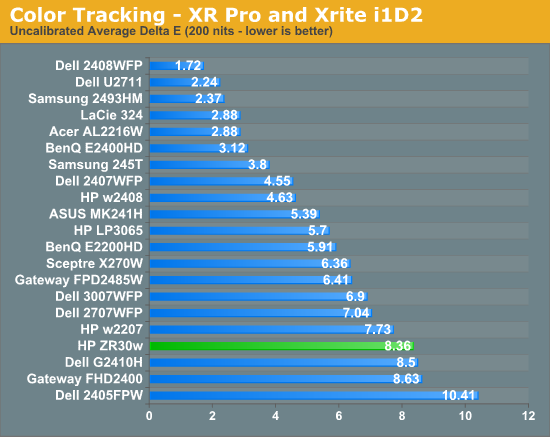
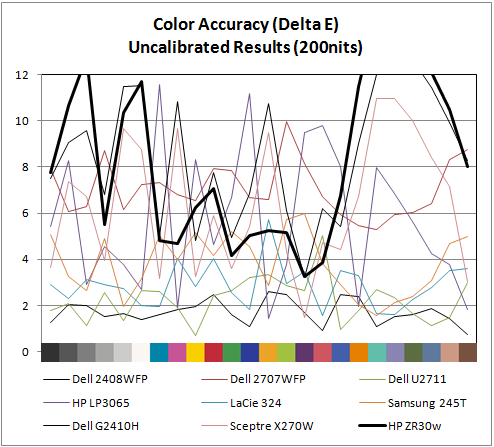
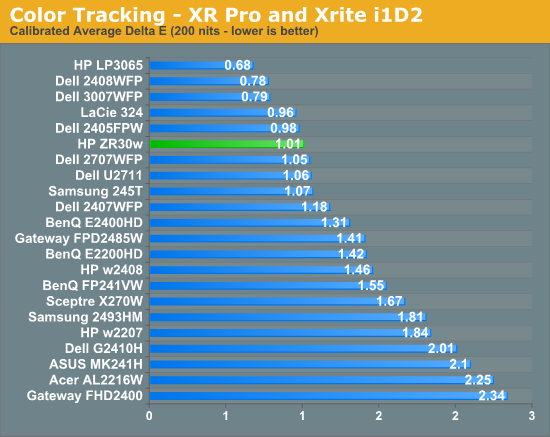
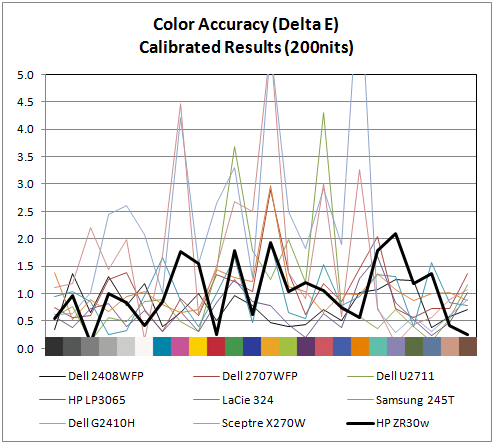
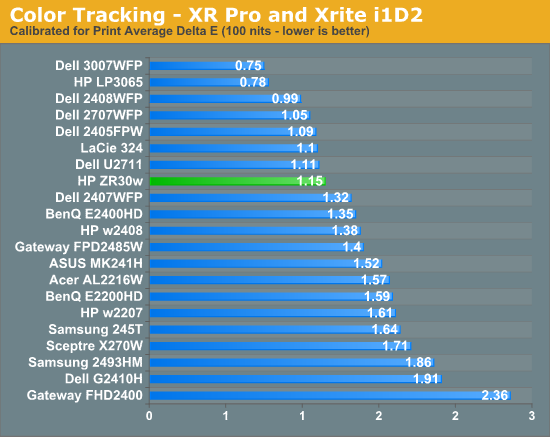
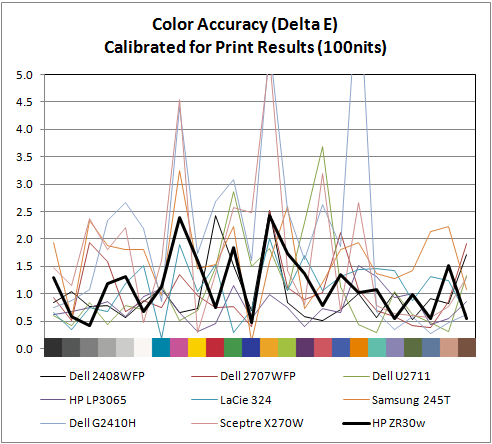
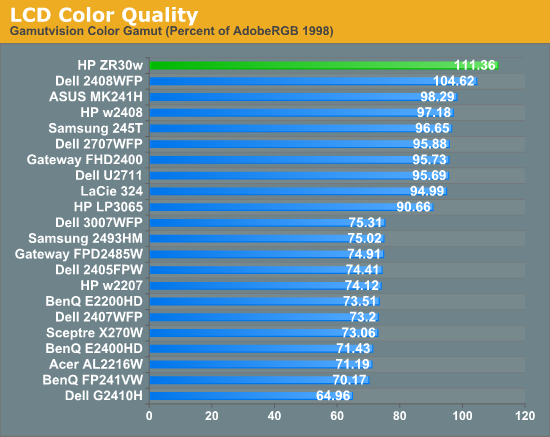
Out of box, the ZR30w looks a tad cool in temperature and is very vibrant. Perhaps even too vibrant, but then again maybe that's what 1 billion colors looks like. I’m a bit surprised that uncalibrated performance isn’t better than what I measured. I ran and re-ran this test expecting something to be wrong with my setup - it just doesn’t perform very well in this objective uncalibrated test. That isn’t to say it doesn’t look awesome - it does - but the ZR30w strongly benefits from calibration.
Moving to calibrated performance at 200 nits, the ZR30w really starts to deliver, with impressive Delta E of 1.01. Pay attention to the charts, there's not a single peak above 2.0, which is awesome. I couldn’t get the ZR30w all the way down to 100 nits - the lowest the display will go is right around 150 nits. Surprisingly, Delta E actually gets a bit worse, and moves up to 1.15 at the dimmest setting. Interestingly, the highest peak jumps up to 2.5 at this brightness. I’ll talk more about brightness in a second, but it’s pretty obvious that the ZR30w wants to be bright. You can just tell from the dynamic range you can get to in the menus, from 150 nits up to the maximum around 400, and it’s somewhere inbetween there that Delta E really really shines.
Of course, the ZR30w delivers in color gamut. Note that in the volumetric 3D plot, the wireframe plot is the ZR30w, and the solid plot is AdobeRGB 1998 - that’s right, we’ve exceeded the AdobeRGB color space. The raw data is impressive, the display manages 111.36% of coverage, the highest we’ve tested. In this case, we’ve exceed the manufacturer claims of 99% AdobeRGB by a notable margin. I have no trouble believing that HP's claims about 1+ billion colors are totally accurate - you have to see it in person to believe it. There are just some colors I'm used to not seeing represented very well; reds and blues especially, and the photos that I have looked at are spectacular.
IPS panels are still very, very win. It’d be awesome to see a Delta E under 1.0, but I just couldn’t get that from the ZR30w I tested. The additional difference would of course be absolutely indistinguishable to the human eye, but it’d be an awesome bragging right. But you've already got more than a billion colors.
Moving to calibrated performance at 200 nits, the ZR30w really starts to deliver, with impressive Delta E of 1.01. Pay attention to the charts, there's not a single peak above 2.0, which is awesome. I couldn’t get the ZR30w all the way down to 100 nits - the lowest the display will go is right around 150 nits. Surprisingly, Delta E actually gets a bit worse, and moves up to 1.15 at the dimmest setting. Interestingly, the highest peak jumps up to 2.5 at this brightness. I’ll talk more about brightness in a second, but it’s pretty obvious that the ZR30w wants to be bright. You can just tell from the dynamic range you can get to in the menus, from 150 nits up to the maximum around 400, and it’s somewhere inbetween there that Delta E really really shines.
Of course, the ZR30w delivers in color gamut. Note that in the volumetric 3D plot, the wireframe plot is the ZR30w, and the solid plot is AdobeRGB 1998 - that’s right, we’ve exceeded the AdobeRGB color space. The raw data is impressive, the display manages 111.36% of coverage, the highest we’ve tested. In this case, we’ve exceed the manufacturer claims of 99% AdobeRGB by a notable margin. I have no trouble believing that HP's claims about 1+ billion colors are totally accurate - you have to see it in person to believe it. There are just some colors I'm used to not seeing represented very well; reds and blues especially, and the photos that I have looked at are spectacular.
IPS panels are still very, very win. It’d be awesome to see a Delta E under 1.0, but I just couldn’t get that from the ZR30w I tested. The additional difference would of course be absolutely indistinguishable to the human eye, but it’d be an awesome bragging right. But you've already got more than a billion colors.


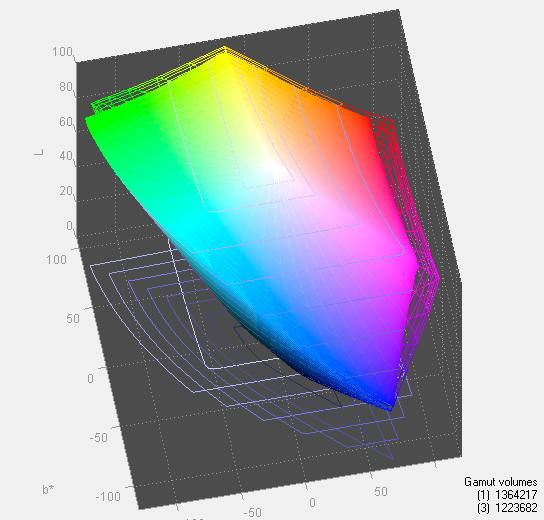








95 Comments
View All Comments
prof.yustas - Tuesday, June 1, 2010 - link
Thanks for the review, but I think most people would be more interested to see a review of HP ZR24w. Are you planning to review it?Brian Klug - Tuesday, June 1, 2010 - link
Hey, yeah we're definitely working on getting the ZR 22" and 24" displays for review. I know that everyone is very excited for us to get those and start working on em - at least I know I am! Should be within the month.Cheers,
Brian
kenyee - Tuesday, June 22, 2010 - link
Only negative is it doesn't do 1:1 display of 1080p inputs...it scales it up to 1200 lines all the time. A bunch of ZR24W owners have filed bugs w/ HP, but no word on getting this fixed yet :-PIf Anand could check this and gripe as well, it might help :-)
CSMR - Tuesday, June 1, 2010 - link
Good review, useful data.I do think the input options are just right for this: DVI+displayport. This is a PC monitor so these are the right options. Devices that use hdmi (consumer electronics, smartphones etc.) generally can't output 2560x1600.
icrf - Tuesday, June 1, 2010 - link
Yeah, but my personal Dell 3007 WFP-HC's DVI-D only means I can't hook up my work Dell M6400 laptop, as it has VGA and DP outputs only. I need a docking station for the two to mate, though I can't convince myself or the office that it's a worthy expense.More inputs is always better, even if there are downsides to the others (clarity, lag, etc).
softdrinkviking - Tuesday, June 1, 2010 - link
while i agree that added connectivity is always a good thing,if the lack of extra inputs shaved a $100 off the price, then it's why i, and a lot of other folks will buy one.
GoodBytes - Tuesday, June 1, 2010 - link
Display Port can be converted easily with an adapter to HDMI (with audio if your laptop supports audio with DP) or even DVI without any difficulties. And the adapters are fairly cheap and small.erple2 - Wednesday, June 2, 2010 - link
Does HDMI even have the bandwidth to support the native resolution? I don't think so - it's limited to at most 1920x1200.It therefore makes perfect sense to me to not include an HDMI connector.
platinum__1 - Tuesday, July 13, 2010 - link
As of HDMI 1.3 the max resolution is 2560x1600p at a 30 bit pixel depth. HDMI 1.4 will do 2k and 4k over single link to a resolution of 4096x2160p at up to 36bit pixel depth. (referenced from wikipedia for concise comparison charts). That is not to say that any given HDMI output to a device, or for that matter, a display port adapter will be able to deliver it due to the individual ports build, but it is possible under the right circumstances.samhall - Monday, January 9, 2012 - link
just wondering if anyone knows how to connect an xbox up to this monitor. I have connected it by getting an addapter for the DVI-D port but cant get anything on the screen.Can someone help Please??????